The preferred markup language for developing online pages and apps is HTML (Hypertext Markup Language). It serves as the backbone of the World Wide Web and gives webpages their structure and content. To specify items inside a page and specify how the material should be presented in a web browser, HTML employs tags.
Here is an easy demonstration of the structure of an HTML document:
<!DOCTYPE html>
<html>
<head>
<title>My First Web Page</title>
</head>
<body>
<h1>Welcome to My Web Page!</h1>
<p>This is a paragraph of text.</p>
<ul>
<li>Item 1</li>
<li>Item 2</li>
<li>Item 3</li>
</ul>
</body>
</html>
Editors for HTML
HTML editors are software tools that allow you to create, edit, and manage HTML (Hypertext Markup Language) code, which is used to create websites and web applications. These editors usually provide a user-friendly interface that simplifies the process of designing web pages and automates many tasks, such as syntax highlighting and code completion.
Here are a few prevalent HTML editors:
1. Adobe Dreamweaver: A widely used commercial HTML editor that includes a WYSIWYG (What You See Is What You Get) editor, code editor, and visual CSS editor.
2. Visual Studio Code: A free, open-source code editor that supports HTML and other web technologies. It includes features such as live previews, debugging, and extensions.
3. Sublime Text: A lightweight and customizable code editor that supports HTML and other programming languages. It includes features such as multiple selections and split editing.
4. Atom: Another free, open-source code editor that supports HTML and other web technologies. It includes features such as a built-in package manager and Git integration.
5. Notepad++: A free, open-source code editor that supports HTML and other programming languages. It includes features such as syntax highlighting and code folding.
6. BlueGriffon: An HTML editor with a WYSIWYG interface that supports HTML5 and CSS3. It has a built-in CSS editor and SVG support, among other things.
These are just a few examples of HTML editors, and there are many more available, each with its own set of features and capabilities. The choice of which one to use depends on your specific needs and preferences.
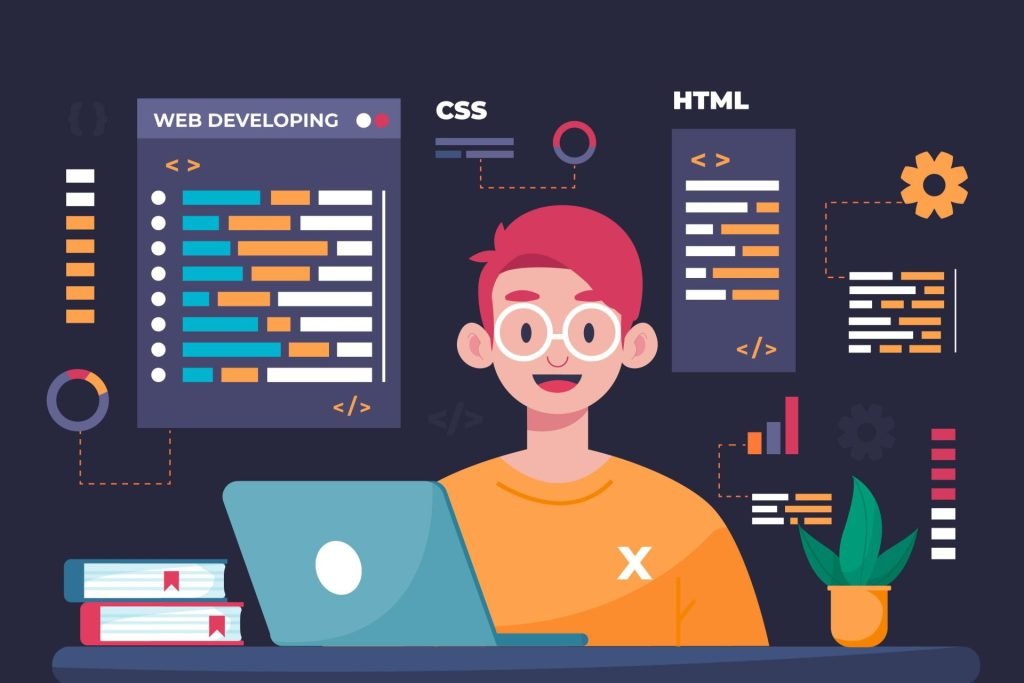
Examples of HTML Basics
HTML (Hypertext Markup Language) is the standard markup language used to construct web pages. HTML code is made up of tags that define the structure and content of a web page. Here are some basic examples of HTML tags and how they are used:
1. Heading Tags: HTML has six different heading tags, ranging from <h1> for the main heading of the page to <h6> for a subheading. For example:
<h1>This is the main heading</h1>
<h2>This is a subheading</h2>
2. Paragraph Tags: The <p> tag is used to define paragraphs of text. For example:
<p>This is a paragraph of text.</p>
<p>This is another paragraph of text.</p>
3. Link Tags: The <a> tag is used to create hyperlinks to other web pages or resources. For example:
<a href="https://www.example.com">Visit Example.com</a>
4. Image Tags: The tag is used to insert images into a web page. For example:
<img src="image.jpg" alt="Description of image">
5. List Tags: HTML has two types of lists: ordered lists (<ol>) and unordered lists (<ul>). For example:
<ul>
<li>Item 1</li>
<li>Item 2</li>
<li>Item 3</li>
</ul>
<ol>
<li>First item</li>
<li>Second item</li>
<li>Third item</li>
</ol>
These are just a few basic examples of HTML tags and how they are used. HTML is a very flexible language, and there are many more tags and attributes available for creating complex and dynamic web pages
Elements of HTML
HTML (Hypertext Markup Language) is the standard markup language used to construct web pages. HTML components are the building blocks of a web page and are specified by tags. Here are some examples of HTML elements:
1. <html> Element: The <html> element is the root element of an HTML document and is used to enclose all other elements. For example:
<!DOCTYPE html>
<html>
<head>
<title>Page Title</title>
</head>
<body>
<h1>This is a heading</h1>
<p>This is a paragraph</p>
</body>
</html>
2.<head> Element: The <head> element is used to define metadata about an HTML document, such as the title, stylesheets, and scripts. For example:
<head>
<title>Page Title</title>
<link rel="stylesheet" href="style.css">
<script src="script.js"></script>
</head>
3. Element: The element is used to define the content of an HTML document, such as text, images, and other elements. For example:
<body>
<h1>This is a heading</h1>
<p>This is a paragraph</p>
<img src="image.jpg" alt="Description of image">
</body>
4. <div> Element: The <div> element is used to group elements together and apply styles to them as a whole. For example:
<div class="container">
<h2>Section Heading</h2>
<p>Section content goes here.</p>
</div>
5. <span> Element: The <span> element is used to apply styles to small portions of text within an element. For example:
<p>This <span class="highlight">text</span> is highlighted.</p>
These are just a few examples of HTML elements, and there are many more available for creating complex and dynamic web pages.
Attributes in HTML
HTML attributes give more information about HTML components. They are used to change the behavior or look of an HTML element. Attributes are always given in the start tag of an HTML element.
1. id – This property gives an HTML element a unique identification. The “id” property value should be unique inside the HTML content.
Example: <div id=”header”>This is the header</div>
2. class – This property gives an HTML element one or more classes. Classes are used to organize items and apply CSS styling to them.
Example: <p class=”intro”>This is an introduction paragraph</p>
3. src – The URL of the picture to be shown is specified by this property.
Example: <img src=”image.jpg” alt=”An image of a cat”>
4. href – This attribute specifies the URL of the resource to be linked to.
Example: <a href=”https://www.example.com”>Link to example.com</a>
5. alt – For photos, this feature gives alternative text. Screen readers and search engines utilize it.
Example: <img src=”image.jpg” alt=”An image of a cat”>
6. title: This property offers more details about an element. When the user hovers their mouse cursor over the element, it appears as a tooltip.
Example: <a href=”https://www.example.com” title=”Visit example.com”>Link to example.com</a>
7. style – This attribute applies inline CSS styles to an HTML element.
Example: <p style=”color:red;”>This text is red</p>
8. target – The location of opening the linked document is specified by this property.
Example: <a href=”https://www.example.com” target=”_blank”>Link to example.com in a new tab</a>
These are just a few examples of the many HTML attributes that are available. It is important to use attributes appropriately and according to HTML standards to ensure proper display and functionality of your web page.
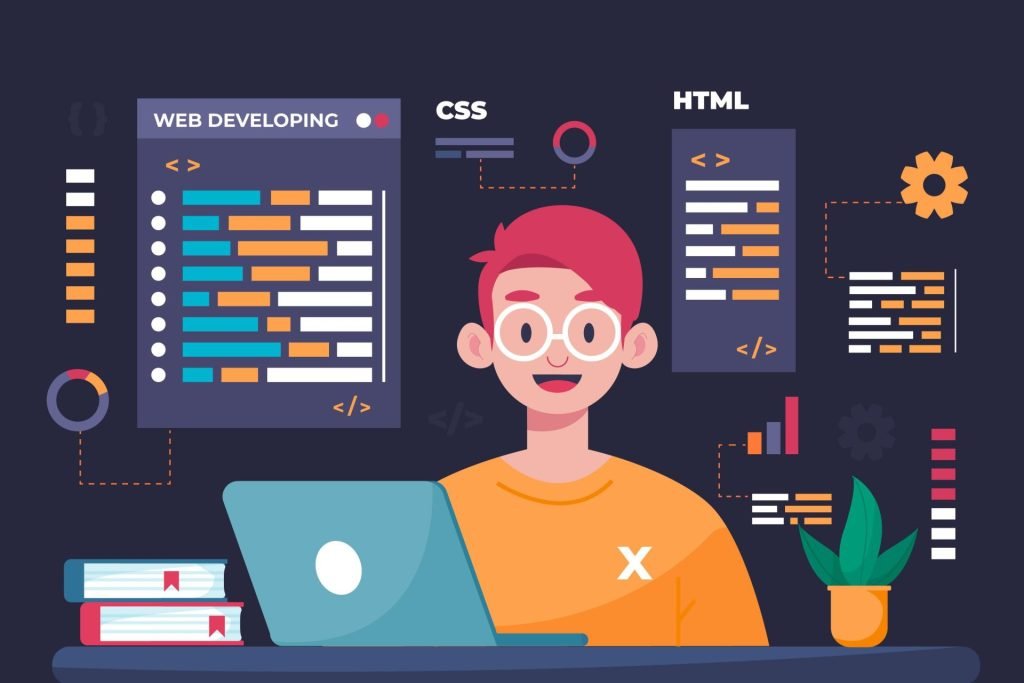
Headings in HTML
Headings on a web page are used to define the hierarchy and organization of the information. From h1 (most significant) to h6 (least important), there are six levels of headers. Here are some HTML header examples:
1. h1 – This is the largest and most important heading, typically used for the title of the page.
Example: <h1>Welcome to my website</h1>
2. h2 – This heading is slightly smaller than h1 and is used for section headings.
Example: <h2>About me</h2>
3. h3 – This heading is smaller than h2 and is used for subsection headings.
Example: <h3>Education</h3>
4. h4 – This heading is smaller than h3 and is used for sub-subsection headings.
Example: <h4>Undergraduate Degree</h4>
5. h5 – This heading is smaller than h4 and is used for minor headings.
Example: <h5>Coursework</h5>
6. h6 – This is the smallest heading and is used for minor headings or captions.
Example: <h6>Figure 1. A diagram of the experimental setup</h6>
Note that headings should be used in a logical and hierarchical order, with h1 used only once per page and subsequent headings used in order. This helps improve the accessibility and usability of the web page.