In HTML (Hypertext Markup Language), paragraphs are used to structure and format text content. A paragraph is a block-level element that represents a distinct section of text. It is typically used to group related sentences or paragraphs together.
The <p> element in HTML can be used to construct a paragraph. The fundamental syntax is as follows:
<p>Text content goes here</p>
Here are a few examples of paragraphs in HTML:
Example 1:
<p>This is a simple paragraph.</p>
Example 2:
<p>
HTML stands for Hypertext Markup Language.
It is the standard markup language for creating web pages.
</p>
Example 3:
<p>
Lorem ipsum dolor sit amet, consectetur adipiscing elit.
Nulla facilisi. Mauris dapibus purus eu ex fringilla, id eleifend neque ultricies.
Sed interdum nunc non massa vestibulum, a vestibulum est interdum.
Vivamus facilisis fringilla justo a commodo.
</p>
In these examples, each <p> tag represents a separate paragraph. The content inside the <p> tags is displayed as a block of text on the web page, and the browser automatically adds some default spacing (margins) before and after the paragraph.
You can apply CSS styles to paragraphs to control their appearance, such as changing the font, color, or alignment.
Styles for HTML
In HTML, you can apply styles to elements using CSS (Cascading Style Sheets). CSS allows you to control the appearance and layout of HTML elements. Here are some common ways to apply styles to HTML elements:
1. Inline styles: Using the style property, you may apply styles straight to an HTML element. Here’s an example of altering the color and font size of a paragraph with inline styles:
<p style="color: blue; font-size: 18px;">This is a styled paragraph.</p>
2. Internal styles: You can define styles within the <style> tags in the <head> section of your HTML document. This allows you to apply styles to multiple elements within the document. Here’s an example:
<!DOCTYPE html>
<html>
<head>
<style>
p {
color: blue;
font-size: 18px;
}
</style>
</head>
<body>
<p>This is a styled paragraph.</p>
<p>Another paragraph with the same style.</p>
</body>
</html>
3. External stylesheets: You can create a separate CSS file and link it to your HTML document using the <link> tag. This is useful when you have multiple HTML documents that need to share the same styles. Here’s an example:
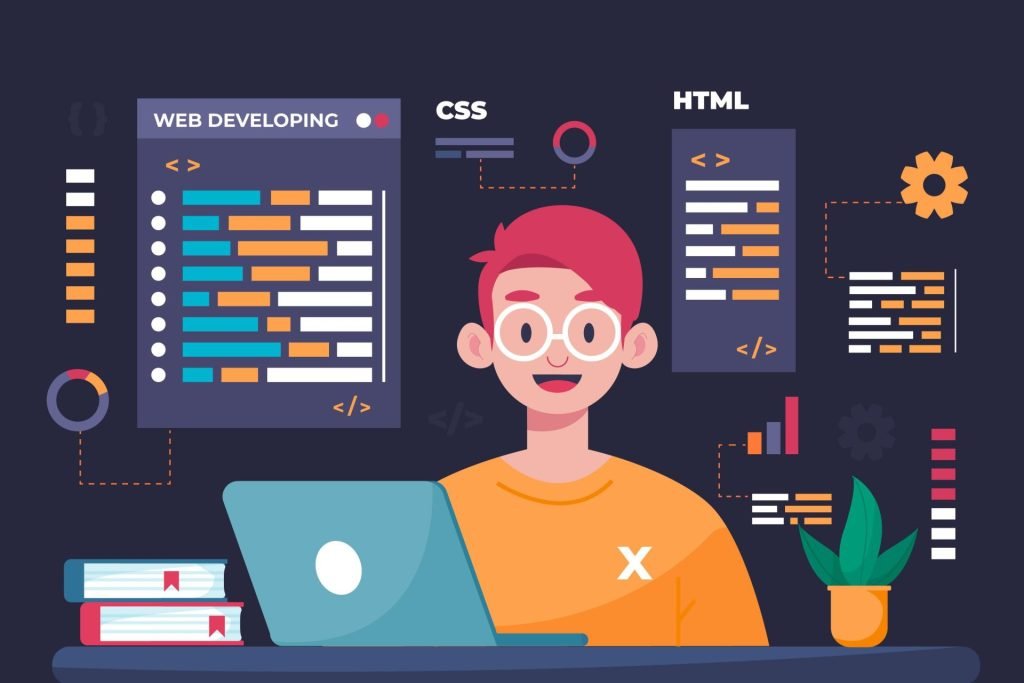
HTML file (index.html):HTML file (index.html):
<!DOCTYPE html>
<html>
<head>
<link rel="stylesheet" type="text/css" href="styles.css">
</head>
<body>
<p>This is a styled paragraph.</p>
<p>Another paragraph with the same style.</p>
</body>
</html>
CSS file (styles.css):
p {
color: blue;
font-size: 18px;
}
In this example, the CSS styles are defined in a separate file (styles.css) and linked to the HTML document using the <link> tag.
These are just a few ways to apply styles to HTML elements using CSS. CSS offers a wide range of styling options, including changing colors, fonts, margins, padding, backgrounds, and more. You can also target specific elements using classes, IDs, or other selectors to apply styles selectively.
Text Formatting in HTML
In HTML, you can apply various text formatting options to enhance the appearance and structure of your text content. Here are some common text formatting elements and their examples:
1. Heading tags (<h1> to <h6>): Heading tags are used to define different levels of headings on a webpage, with <h1> being the highest level and <h6> being the lowest. They are typically used to indicate the hierarchy and importance of the text. Here’s an example:
<h1>This is a Heading Level 1</h1>
<h2>This is a Heading Level 2</h2>
2. Bold text (<b> or <strong>): The <b> and <strong> tags are used to make text bold. They are primarily used to emphasize important words or phrases. Here’s an example:
<p>This is <b>bold</b> text.</p>
<p>This is <strong>strong</strong> text.</p>
3. Italicized text (<i> or <em>): The <i> and <em> tags are used to italicize text. They are commonly used for emphasizing words or indicating alternative phrases. Here’s an example:
<p>This is <i>italic</i> text.</p>
<p>This is <em>emphasized</em> text.</p>
4. Underlined text (<u>): To underline text, use the <u> tag. It’s most commonly used to denote hyperlinks, although it may also be used for other things. Here’s a demonstration:
<p>This is <u>underlined</u> text.</p>
5. Strikethrough text (<s> or <del>): The <s> and <del> tags are used to apply a strikethrough effect to the text. They are often used to indicate deleted or no longer valid information. Here’s an example:
<p>This is <s>strikethrough</s> text.</p>
<p>This is <del>deleted</del> text.</p>
6. Subscript and Superscript text (<sub> and <sup>): The <sub> tag is used to display text as subscript, and the <sup> tag is used to display text as superscript. They are commonly used for mathematical formulas, chemical equations, or footnotes. Here’s an example:
<p>H<sub>2</sub>O is the chemical formula for water.</p>
<p>The value of <sup>x</sup> is 2.</p>
These are just a few examples of text formatting options in HTML. There are additional tags and attributes available for text styling, such as <mark> for highlighting text, <blockquote> for block quotes, <code> for displaying code snippets, and more. You can also combine multiple formatting tags to achieve the desired text appearance.
Elements for Quotation and Citation in HTML
In HTML, there are specific elements designed for marking up quotations and citations. These elements help provide semantic meaning and structure to quoted or cited content on a webpage. Here are the main quotation and citation elements in HTML along with their definitions and examples:
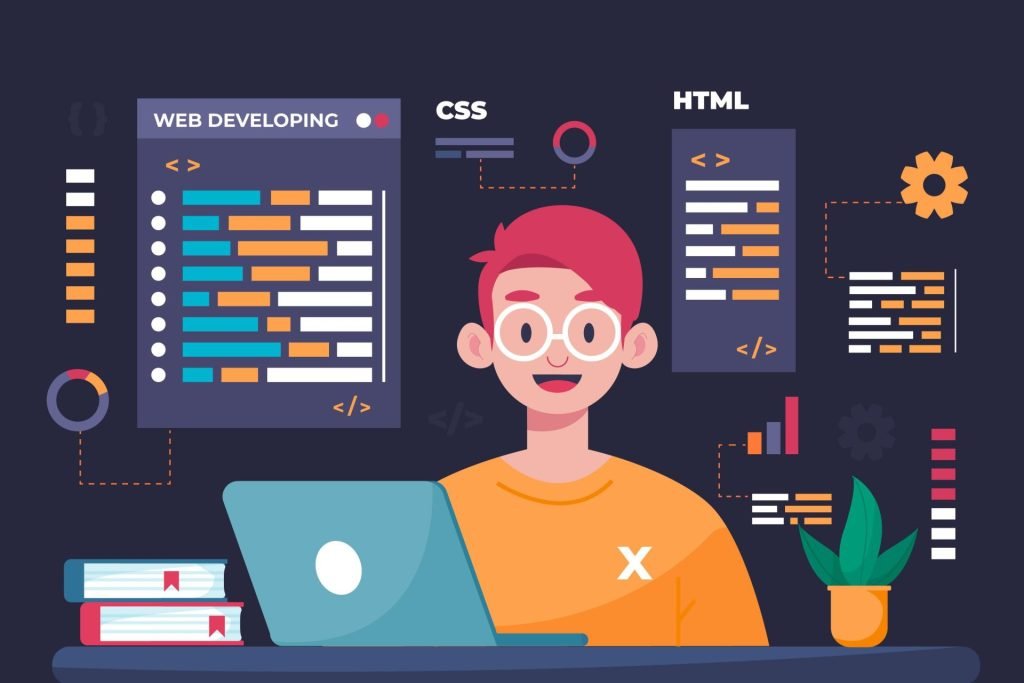
1. <blockquote>: The <blockquote> element is used to indicate a block-level quotation. It is typically used for longer quotes that are indented and set apart from the surrounding text. Here’s an example:
<blockquote>
<p>This is a blockquote example.</p>
<footer>Author Name</footer>
</blockquote>
2. <q>: The <q> element is used to indicate a short inline quotation. It is commonly used for quoting a small section of text within a paragraph. The browser usually adds quotation marks around the quoted text. Here’s an example:
<p>This is an example of using a <q>short inline quotation</q> within a paragraph.</p>
3. <cite>: The <cite> element is used to mark up the title of a work being cited, such as a book, article, or a piece of creative work. It helps provide information about the source being referenced. Here’s an example:
<p>According to the <cite>World Health Organization</cite>,...</p>
4. <abbr>: The <abbr> element is used to mark up an abbreviated or acronymized word or phrase. It can be used to provide the full expansion or explanation of the abbreviation using the title attribute. Here’s an example:
<p>The <abbr title="Hypertext Markup Language">HTML</abbr> standard...</p>
5. <cite> within <blockquote>: It is common to use the <cite> element within a <blockquote> to provide the citation or source of the quoted content. Here’s an example:
<blockquote>
<p>This is a blockquote example.</p>
<footer><cite>Author Name</cite></footer>
</blockquote>
These elements help structure and convey the meaning of quotations and citations within HTML documents. It is good practice to use them appropriately to enhance the semantic structure and accessibility of your content.
Comments in HTML
In HTML, you can add comments to your code using the <!– –> syntax. Comments are not rendered on the webpage and are intended for developers to include notes or explanations within the HTML code. They are useful for documenting your code, providing context, or temporarily disabling code without deleting it. Here’s the syntax for HTML comments:
<!-- This is a comment -->
Here are a few examples of how comments can be used in HTML:
Example 1: Adding a comment to describe a section of code
<!-- This section contains the header of the webpage -->
<header>
<h1>My Website</h1>
<nav>
<!-- Navigation links go here -->
<ul>
<li><a href="/">Home</a></li>
<li><a href="/about">About</a></li>
</ul>
</nav>
</header>
Example 2: Commenting out code
<p>This is some text.</p>
<!--
<p>This paragraph is temporarily disabled.</p>
-->
<p>More text.</p>
In this example, the second paragraph is commented out, which means it won’t be rendered on the webpage. This can be useful when you want to temporarily remove a section of code without deleting it.
Example 3: Leaving notes or reminders for yourself or other developers
<!-- TODO: Add more content here -->
<section>
<!-- FIXME: Fix the alignment issue -->
<div class="container">
<!-- ... -->
</div>
</section>
In this example, comments are used as reminders or notes to address unfinished tasks or known issues in the code. This helps improve code maintainability and collaboration.
Remember that comments are ignored by web browsers and have no effect on the rendered webpage. They are solely for human readers.